About VR Mode
VR Mode uses a VR device (like the "Google Cardboard") to transform Cyboid gaming into a fully three dimensional world!
VR Mode "works" by calculating and drawing seperate images for the left and right eyes so when you look through a VR device, you see what your brain expects to see in 3D!
Note: VR Mode is only active in Single Player or Internet Multiplayer Real-Time games (not Local Split-Screen games)
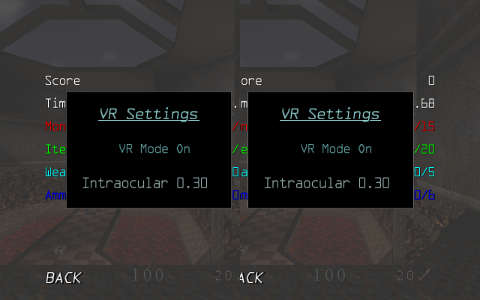
How to enable (or disable) VR Mode:
•Start a Single Player game and then press or swipe "back" to display the in-game menu
•Select "Extra Settings" and then "VR Settings"
•Select "VR Mode" to enable Virtual Reality Mode
•Attach your VR device and you should see a fully three dimensional image!
•To disable Virtual Reality Mode, select "VR Mode" again
VR Mode graphics appear "double-imaged", overlapping, shifting or flickering?
VR Mode is designed to make Cyboid gaming appear as a fully three dimensional world, but if you're seeing "double-vision" instead, here's how to fix it:
The "Intraocular" setting specifies the amount of "left/right eye" adjustment and must be set correctly for your VR device!
First, check this list of popular VR devices to see if there's an "Intraocular" setting you can use:
| VR device(s) | Intraocular setting |
| Default | 0.50 |
| Google Cardboard 2.0 | 0.50 |
| Google Cardboard 2.0 with Pixel/Pixel XL | 0.50 |
Next, change the "Intraocular" setting to match your VR device:
•If you're using a game controller, select the "Intraocular" setting and then press left or right
•If you're using a touch device, swipe left or right over the "Intraocular" setting
•Each press (or swipe) left decreases the "Intarocular" setting, pressing or swiping right increases the setting
•Use your VR device to check if the image appears fully three dimensional without double-vision, flickering, etc.
Repeat those steps until you find the best setting for your VR device
Bonus! If your VR device isn't listed above and you find a great "Intraocular" setting, send us an email to support@randrdigital.com with the details (make/model/brand/type of your VR device and your "Intraocular" setting) so we can add it to the list … and as a "thank you!", we'll send you a Google Play Promotional code for a Cyboid In-App Item